One-click Script
Only for Linux-x86_64/arm64 platform.
Install
curl -fsSL "https://docs.openlist.team/v3-en.sh" -o v3-en.sh && bash v3-en.sh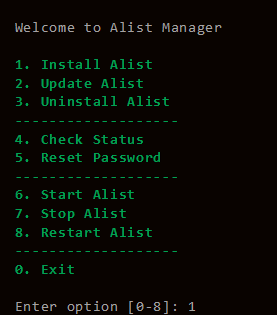
openlist-manager
"Use command: openlist or openlist-manager"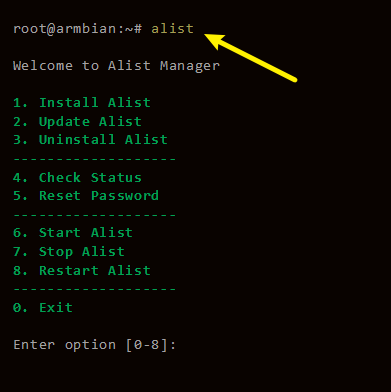
Install
curl -fsSL "https://docs.openlist.team/beta.sh" | bash -s installUpdate
curl -fsSL "https://docs.openlist.team/beta.sh" | bash -s updateUninstall
curl -fsSL "https://docs.openlist.team/beta.sh" | bash -s uninstallCustom path
The default installation is in /opt/openlist. To customize the installation path, add the installation path as the second parameter, which must be an absolute path (if the path ends in openlist, install directly to the given path, otherwise it will be installed in the given path openlist Directory), such as installing to /root:
# Install
curl -fsSL "https://docs.openlist.team/v3-en.sh" -o v3-en.sh && bash v3-en.sh install /root
# update
curl -fsSL "https://docs.openlist.team/v3-en.sh" -o v3-en.sh && bash v3-en.sh update /root
# Uninstall
curl -fsSL "https://docs.openlist.team/v3-en.sh" -o v3-en.sh && bash v3-en.sh uninstall /root# Install
curl -fsSL "https://docs.openlist.team/beta.sh" | bash -s install /root
# update
curl -fsSL "https://docs.openlist.team/beta.sh" | bash -s update /root
# Uninstall
curl -fsSL "https://docs.openlist.team/beta.sh" | bash -s uninstall /root- Start:
systemctl start openlist - Shut down:
systemctl stop openlist - Status:
systemctl status openlist - Restart:
systemctl restart openlist
Get Password
You need to enter the directory folder where the script installs OpenList and execute the following command
Lower than v3.25.0
./openlist adminHigher than v3.25.0
Versions above 3.25.0 change the password to an encrypted hash value, and the password cannot be calculated directly. If the password is forgotten, it can only be re-randomly generated or manually set
# Randomly generate a password
./openlist admin random
# Manually set a password, `NEW_PASSWORD` refers to the password you need to set
./openlist admin set NEW_PASSWORDWhat should I do if it keeps loading?
I mounted some network disks but they cannot be used. I restarted OpenList and found that I could not enter. The web page prompts: Failed to obtain settings: Please wait, storage is loading. What should I do?
- Wait a few minutes
- Stop the failed/unstartable storage by using the command
If you stop by command You must first enter the folder where your OpenList is located and enter the command
If we don’t know which storage is causing the problem, we can list all storages through the command
./openlist storage list[root@OPSD-g8xXordx3B9f openlist]# ./openlist storage list
INFO[2023-11-23 17:54:10] reading config file: data/config.json
INFO[2023-11-23 17:54:10] load config from env with prefix: OpenList_
INFO[2023-11-23 17:54:10] init logrus...
INFO[2023-11-23 17:54:10] Found 2 storages
┌─────────────────────────────────────────────────────────────────┐
│ ID Driver Mount Path Enabled │
│─────────────────────────────────────────────────────────────────│
│ 1 S3 /R2 true │
│ 2 UrlTree /233 true │
└─────────────────────────────────────────────────────────────────┘After entering the query command, we will enter another mode and cannot operate. If there are too many added storages, you can use the ↑ and ↓ keys on the keyboard to scroll down. After you find it, you can press Ctrl+C to exit.
For example, because the storage 233 cannot be loaded, we enter the command to stop it, and then restart OpenList.
./openlist storage disable /233[root@OPSD-g8xXordx3B9f openlist]# ./openlist storage disable /233
INFO[2023-11-23 17:54:52] reading config file: data/config.json
INFO[2023-11-23 17:54:52] load config from env with prefix: OpenList_
INFO[2023-11-23 17:54:52] init logrus...
INFO[2023-11-23 17:54:52] Storage with mount path [/233] have been disabledIf you stop by command You must first enter the folder where your OpenList is located and enter the command
If we don’t know which storage is causing the problem, we can list all storages through the command
openlist.exe storage listC:\Users\admin\Desktop\openlist>openlist.exe storage list
INFO[2023-11-23 18:36:23] reading config file: data\config.json
INFO[2023-11-23 18:36:23] load config from env with prefix: OpenList_
INFO[2023-11-23 18:36:23] init logrus...
INFO[2023-11-23 18:36:23] Found 13 storages
┌──────────────────────────────────────────────────────────────────┐
│ ID Driver Mount Path Enabled │
│──────────────────────────────────────────────────────────────────│
│ 1 AliyundriveOpen /open true │
│ 9 Local /code true │
│ 10 OpenList V3 /ceshi true │
└──────────────────────────────────────────────────────────────────┘After entering the query command, we will enter another mode and cannot operate. If there are too many added storages, you can use the ↑ and ↓ keys on the keyboard to scroll down. After you find it, you can press Ctrl+C to exit.
For example, because the storage open cannot be loaded, we enter the command to stop it, and then restart OpenList.
openlist.exe storage disable /openC:\Users\admin\Desktop\openlist>openlist.exe storage disable /open
INFO[2023-11-23 18:41:43] reading config file: data\config.json
INFO[2023-11-23 18:41:43] load config from env with prefix: OpenList_
INFO[2023-11-23 18:41:43] init logrus...
INFO[2023-11-23 18:41:43] Storage with mount path [/open] have been disabledIf you stop by command You must first enter the folder where your OpenList is located and enter the command
Since I don’t have a Mac device at the moment, I can’t provide specific examples, but the commands are the same and you can refer to Linux and Windows.
If we don’t know which storage is causing the problem, we can list all storages through the command
List storage:
openlist storage listStop storage:
openlist storage disable /PathThe Docker here currently only provides the default version installed using the document command. If you build multiple Docker versions of OpenList, you need to modify individual parameters~
If we don’t know which storage is causing the problem, we can list all storages through the command
docker exec -it openlist ./openlist storage list[root@OPSD-g8xXordx3B9f openlist]# docker exec -it openlist ./openlist storage list
INFO[2023-11-23 11:50:08] reading config file: data/config.json
INFO[2023-11-23 11:50:08] load config from env with prefix: OpenList_
INFO[2023-11-23 11:50:08] init logrus...
INFO[2023-11-23 11:50:08] Found 8 storages
┌─────────────────────────────────────────────────────────────────┐
│ ID Driver Mount Path Enabled │
│─────────────────────────────────────────────────────────────────│
│ 1 PikPakShare /pikpak true │
│ 2 OnedriveAPP /utena_onedrive true │
│ 3 OnedriveAPP /adelev_onedrive true │
│ 4 OnedriveAPP /megan_onedrive true │
│ 5 OnedriveAPP /patti_onedrive true │
└─────────────────────────────────────────────────────────────────┘After entering the query command, we will enter another mode and cannot operate. If there are too many added storages, you can use the ↑ and ↓ keys on the keyboard to scroll down. After you find it, you can press Ctrl+C to exit.
For example, because the storage pikpak cannot be loaded, we enter the command to stop it, and then restart OpenList.
docker exec -it openlist ./openlist storage disable /pikpak[root@OPSD-g8xXordx3B9f openlist]# docker exec -it openlist ./openlist storage disable /pikpak
INFO[2023-11-23 17:54:52] reading config file: data/config.json
INFO[2023-11-23 17:54:52] load config from env with prefix: OpenList_
INFO[2023-11-23 17:54:52] init logrus...
INFO[2023-11-23 17:54:52] Storage with mount path [/pikpak] have been disabledBasically they are the same commands, only the prefix files are different, and the commands remain the same.
List storage:
openlist storage listStop storage:
openlist storage disable /path